We have recently updated our SwiftK12 notification system.
This notification system is loaded with new features that will make it easier for us to keep contact with your family. To guarantee the notification system is used efficiently, we will need to confirm your contact information is accurate and up-to-date at all times. SwiftK12 allows our school to send messages using phone, email and SMS text messaging. Phone calls will be sent with 208-423-4170 as the caller ID number.
You may want to add this phone number to your address book to help you recognize incoming calls from the school easily.
Text messages will be sent from KSD as well as short code: 99538. Please note you will not be able to reply to text messages sent from the school.
SwiftK12 is integrated with the existing PowerSchool Parent Portal. When you login to the Parent Portal (we suggest you login using Chrome or Firefox) you will now see a link called SwiftReach SwiftK12 on the left navigation pane under Alerting.
Setting up your parent preferences is your responsibility. You will receive messages to every contact field shown in Alert Preferences until updated in the parent portal. Tolls and charges associated with receipt of messages from the school are your responsibility and not the responsibility of the school. Please be sure to set your unique preferences if there are any numbers or addresses to which you do not like to be contacted. All phone numbers and email addresses must be in a valid format to save properly.
Below is the view of the home page once inside the PowerSchool Parent Portal - SwiftK12 Link:

To change or review your preferences per contact method, click the words "Alert Preferences" on the top right of the screen.
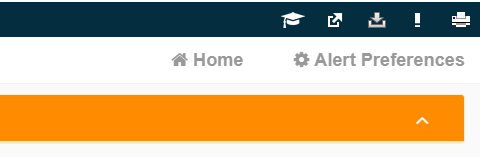
After clicking on Alert Preferences, your Contact Information page will load. If any of the colored boxes are greyed out, then those options have been blocked by your school.
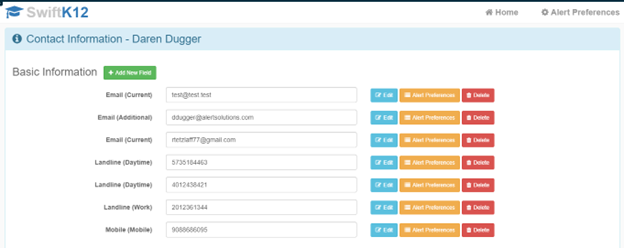
If you would like to add an additional contact method (email address or phone number) click the green box that says "+ Add New Field." Once you have clicked Add New Field the below box will show.
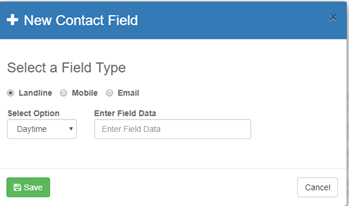
If you would like to edit an existing contact method, click the blue "Edit" button next to the contact information you would like to edit. The "Edit Field" box will come up.
![]()
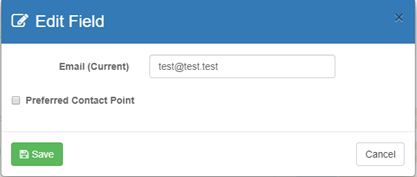
If you would like to change your preferences for a contact method that currently exists, click the orange box that says "Alert Preferences." This option allows your to choose which categories you would like to be contacted for on this contact information.
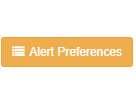
Once you have clicked the orange Alert Preferences button, your Alert Preferences box will appear.
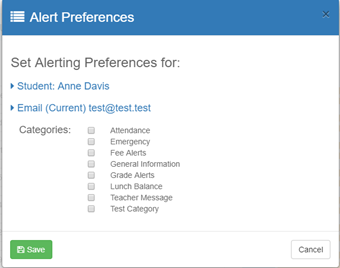
If there are contacts on here that should not be, please contact your office.
Once you have made your changes, click the green "Save" button. All changes made have now been saved and will be used with the next set of communications from your school district.
If you do not have access to log into the Parent Portal, you may contact the school directly to request changes or to set up an account.
Thank You!